Table of Contents
Introduction
Apollo Group TV is one of the leading IPTV services offering a wide range of live TV channels, on-demand content, and sports streaming options. To enjoy uninterrupted service, bug fixes, new features, and improved security, it’s essential to keep your Apollo Group TV app updated to the latest version.
In this detailed guide, we will walk you through the step-by-step process of how to update Apollo Group TV on various devices such as Firestick, Android smartphones and tablets, Smart TVs, and more. We will also cover common issues you might face during the update and how to troubleshoot them effectively.
Why Is It Important to Update Apollo Group TV?
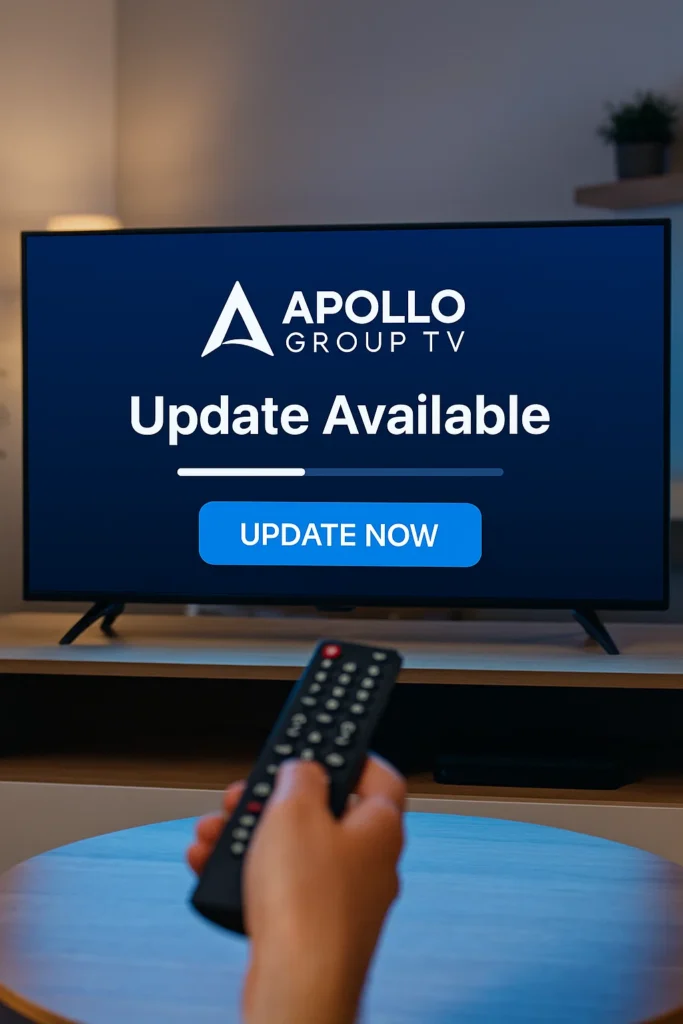
Before we dive into the update instructions, let’s understand why updating your Apollo Group TV app is crucial:
- Access to New Features: Updates often bring exciting new features and improvements to the app interface and functionality.
- Bug Fixes: Regular updates resolve bugs and glitches to ensure smooth streaming.
- Security Enhancements: Protect your device and account with improved security patches.
- Compatibility: Stay compatible with your device’s operating system and streaming hardware.
- Better Performance: Updates optimize the app’s speed and reduce buffering.
Failing to update the app can lead to errors, crashes, or inability to access certain channels or content.
How to Check the Current Version of Apollo Group TV
Knowing the version of Apollo Group TV you are running can help you determine if an update is necessary.
On Firestick:
- Navigate to Settings.
- Select Applications.
- Find Manage Installed Applications.
- Scroll to Apollo Group TV and select it.
- The app version will be displayed here.
On Android:
- Go to Settings > Apps.
- Locate Apollo Group TV.
- Tap it and check the version number.
On Smart TVs:
Check the app info through the settings menu, which varies by manufacturer.
If your version is older than the latest official release, it’s time to update.
Step-by-Step Guide to Update Apollo Group TV
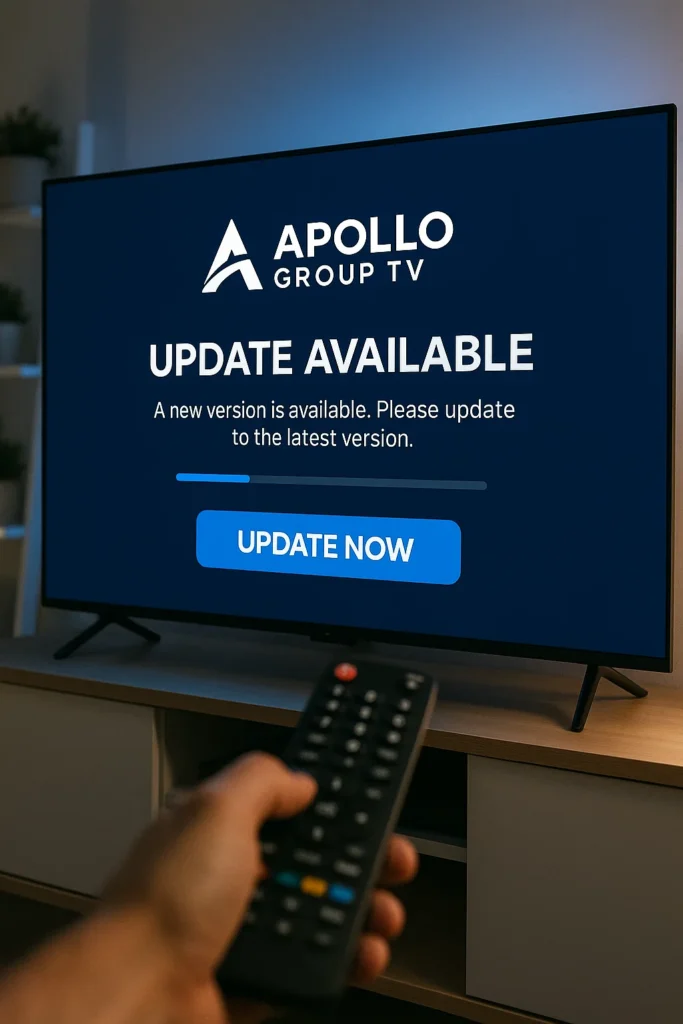
1. Updating Apollo TV on Firestick
Firestick users are the most common users of Apollo TV Group . Here’s how to update:
Step 1: Open the Downloader app on your Firestick. If you don’t have it installed, go to the Amazon App Store and download it.
Step 2: In Downloader’s URL bar, enter the specific Apollo TV update URL or the code 299336 which triggers the download of the latest APK file.
Step 3: After the APK is downloaded, you will be prompted to install the update. Select Install.
Step 4: Once installation completes, open Apollo TV. Your login details should remain saved, and you will now have the latest version.
Tips:
- If you face repeated update prompts, uninstall Apollo TV and then reinstall via Downloader.
- Always allow installation from unknown sources in Firestick Settings > My Fire TV > Developer Options.
2. Updating Apollo Group TV on Android Devices
For Android smartphones and tablets, the update process is straightforward:
Step 1: Open your Android browser and navigate to the official Apollo Group TV website or a trusted APK source.
Step 2: Download the latest APK file available.
Step 3: Before installing, make sure Install Unknown Apps permission is enabled for your browser or file manager app.
Step 4: Open the APK file and tap Install to update the existing Apollo Group TV app.
Step 5: Launch the app and enjoy the new version.
3. Updating Apollo Group TV on Smart TVs (Android TV, Samsung, LG)
Smart TV users can update through different methods depending on the platform.
- Android TV: Use the Google Play Store app on your TV to check for updates to Apollo Group TV, if available. If not, sideload the APK update via USB drive or Downloader app (if supported).
- Samsung and LG Smart TVs: Apollo Group TV might not have native apps here. You may rely on casting or external devices like Firestick or Android TV boxes. In such cases, update on those devices instead.
4. Updating Apollo Group TV on Other Devices (Windows, macOS)
If you use Apollo TV through an emulator like BlueStacks on PC or Mac:
- Check for updates on the official APK source.
- Download the latest APK.
- Install it through your emulator’s interface, overwriting the old version.
Common Issues When Updating Apollo Group TV & How to Fix Them
Despite clear steps, sometimes updates can fail or cause issues. Below are common problems and their solutions:
Issue 1: Update Prompt Keeps Showing
Cause: The app version didn’t update correctly, or there’s a cache conflict.
Solution:
- Uninstall Apollo TV Group .
- Clear cache on Firestick or Android device.
- Reinstall the latest APK using the Downloader app.
Issue 2: Installation Blocked by Device Security
Cause: Unknown sources are disabled.
Solution:
- Enable installation from unknown sources:
- Firestick: Settings > My Fire TV > Developer Options > Enable Apps from Unknown Sources.
- Android: Settings > Security > Install Unknown Apps (allow for your browser or file manager).
Issue 3: App Crashes After Update
Cause: Corrupt APK or incompatibility.
Solution:
- Download the APK from an official and trusted source.
- Restart your device before installing.
- If issue persists, revert to previous version and wait for a new update.
Issue 4: Login or Streaming Issues After Update
Cause: Account or server-side issues.
Solution:
- Double-check your login credentials.
- Contact Apollo Group TV support.
- Check your internet connection.
- Sometimes servers undergo maintenance during updates.
Tips for Maintaining Apollo TV
- Regularly check for new updates every 2-4 weeks.
- Always download APK files from official Apollo TV Group links or trusted sources.
- Keep your Firestick or Android OS updated for better compatibility.
- Backup your login details to avoid losing access after reinstallation.
Conclusion
Keeping Apollo TV updated to the latest version ensures you have the best streaming experience with access to the newest channels, features, and bug fixes. Whether you use Firestick, Android devices, or Smart TVs, updating the app is simple when following the right steps.
Remember, if you run into issues during updating, uninstalling and reinstalling often resolves many problems. Stay connected with Apollo TV’s official channels for announcements on new releases and features.
How often should I update Apollo Group TV?
Typically, every 2-4 weeks or whenever you receive an update notification.
Can I update Apollo Group TV directly from the app?
Apollo Group TV does not always offer an in-app update option. Usually, you update via APK downloads.
Will updating Apollo Group TV delete my login information?
No, usually your credentials are saved. However, if you uninstall the app, you will need to log in again.
What if the update fails on Firestick?
Uninstall the current app, clear cache, then reinstall the latest APK via Downloader.
Is it safe to download APKs for Apollo Group TV?
Only download APKs from official Apollo TV sources or trusted sites to avoid malware.
Can I update Apollo Group TV on my Smart TV?
If your Smart TV supports the app via Google Play, update there. Otherwise, use external devices like Firestick.
Does Apollo Group TV update automatically?
Not usually; manual updates via APK download are common.